MediaWiki
Getting Started
Select MediaWiki as the plugin. There are no Application Parameters for this plugin.
MediaWiki (browser-based MediaWiki IDE) will launch in a browser. Click the ‘Set up the wiki first’ to get started.
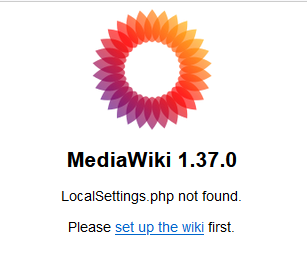
Select language version and click ‘continue’.
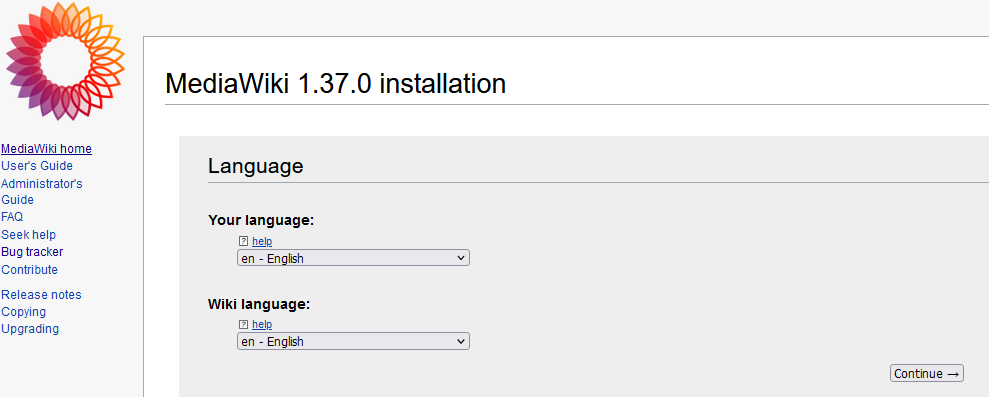
Verify Environmental checks have passed. Click ‘continue’. If failure notices, please contact InfiniteTactics support (support@infinitetactics.com).
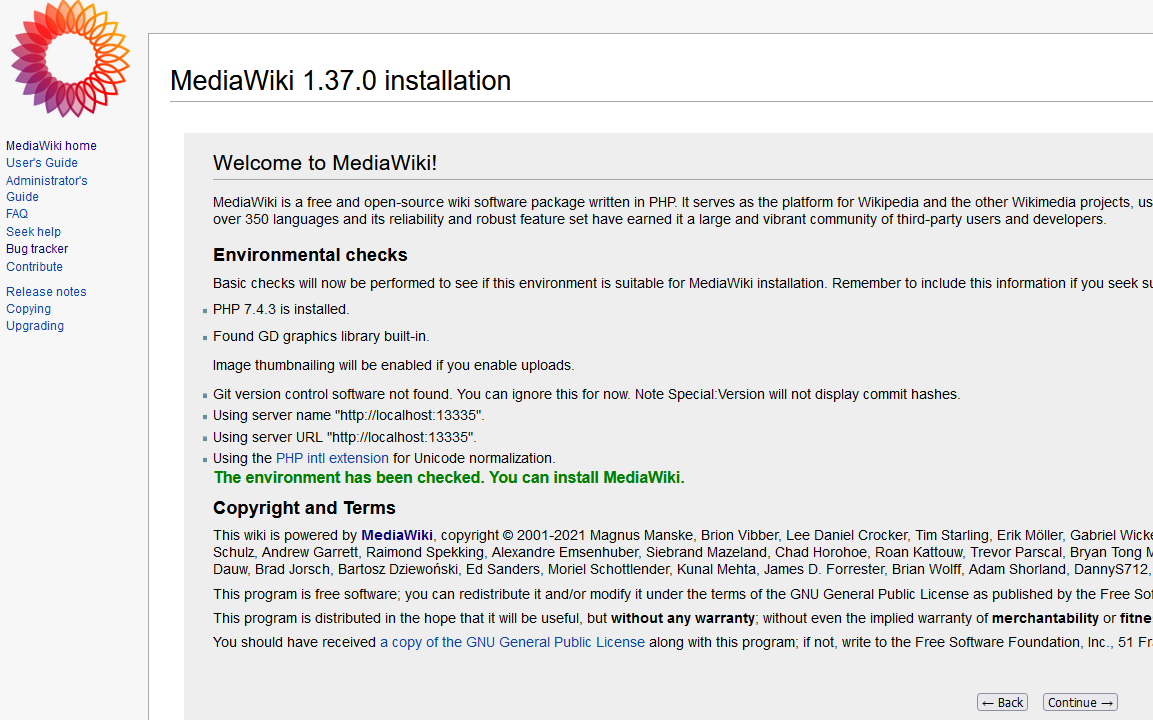
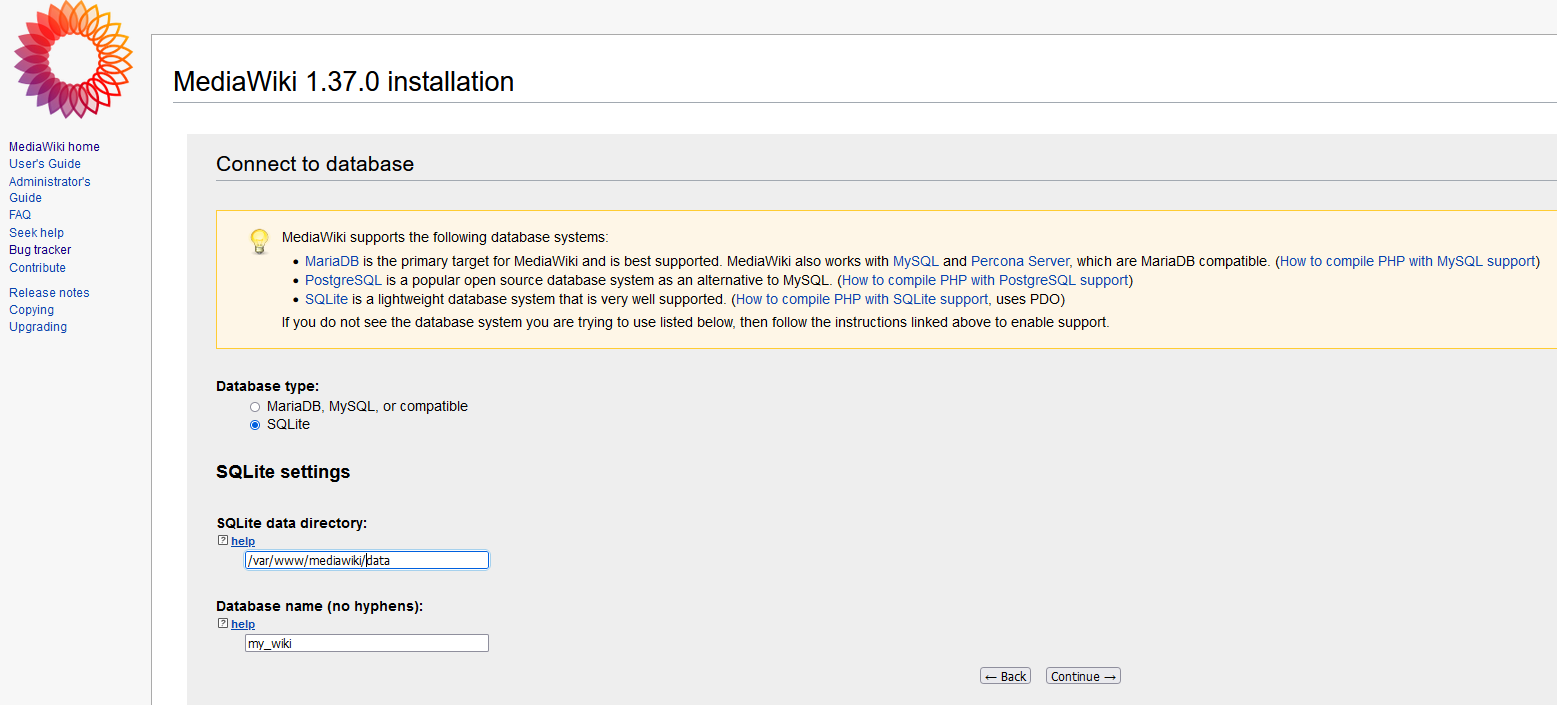
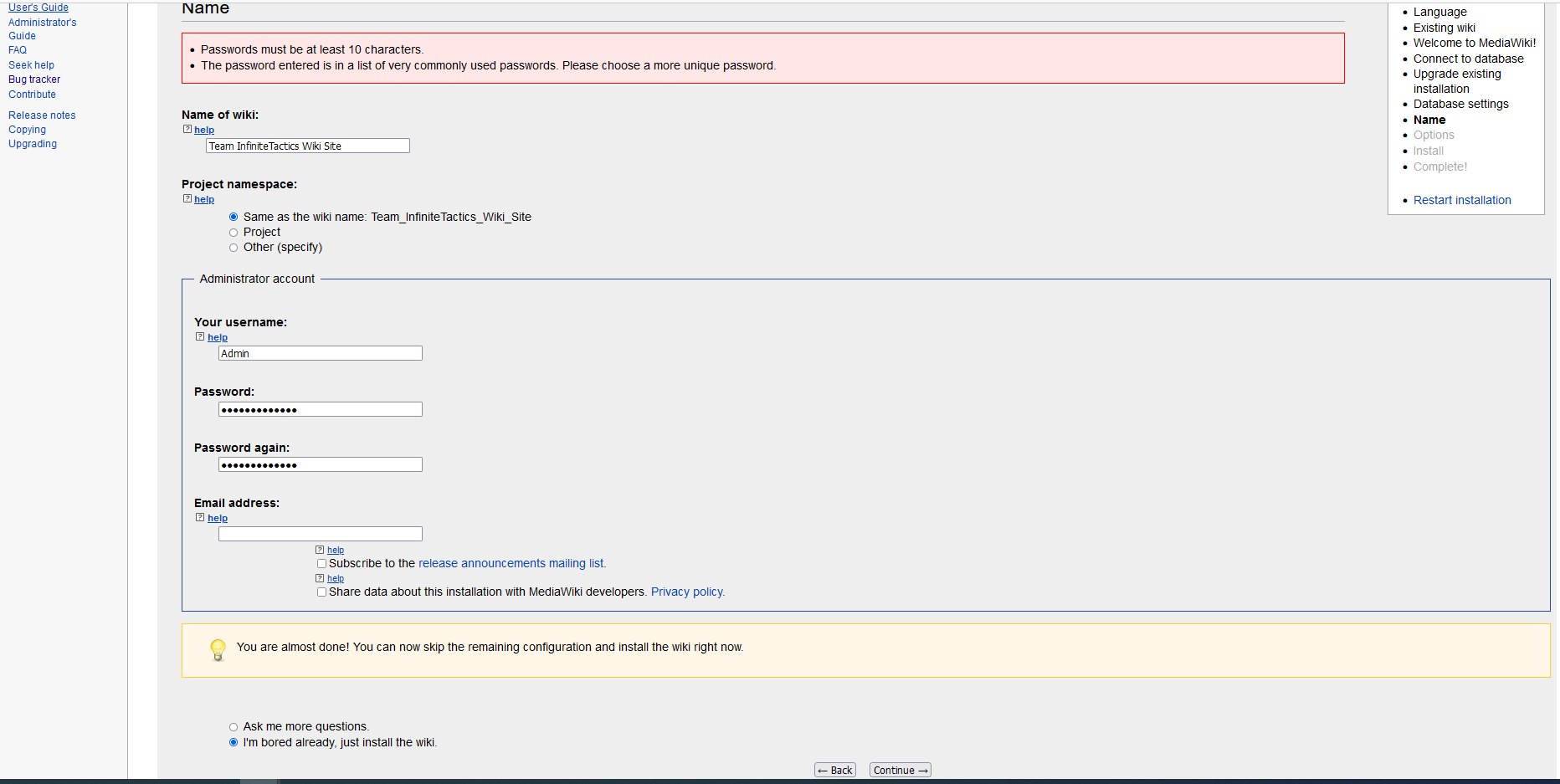
Continue to install MediaWiki. Click continue.

Verify installation was successful. Click continue.
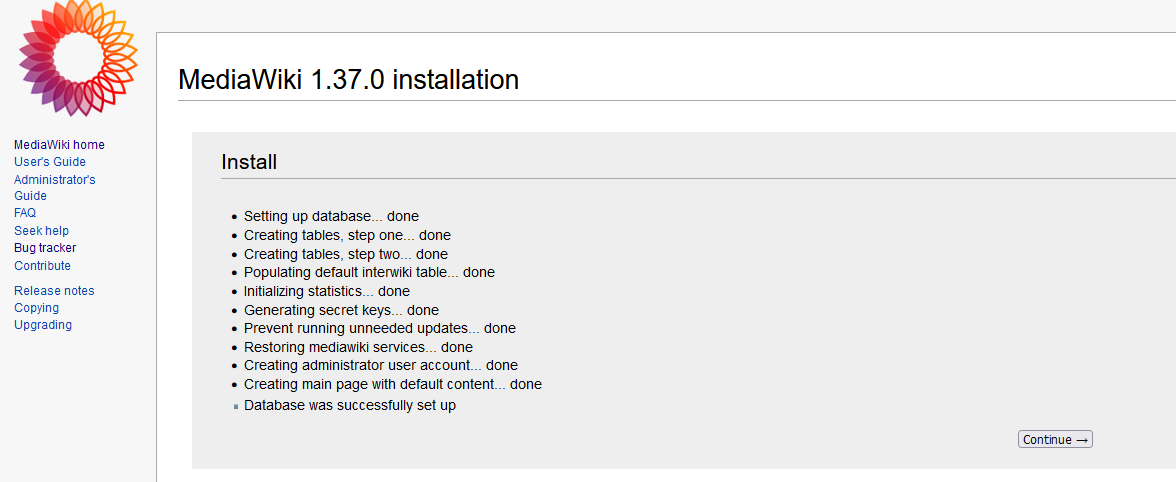
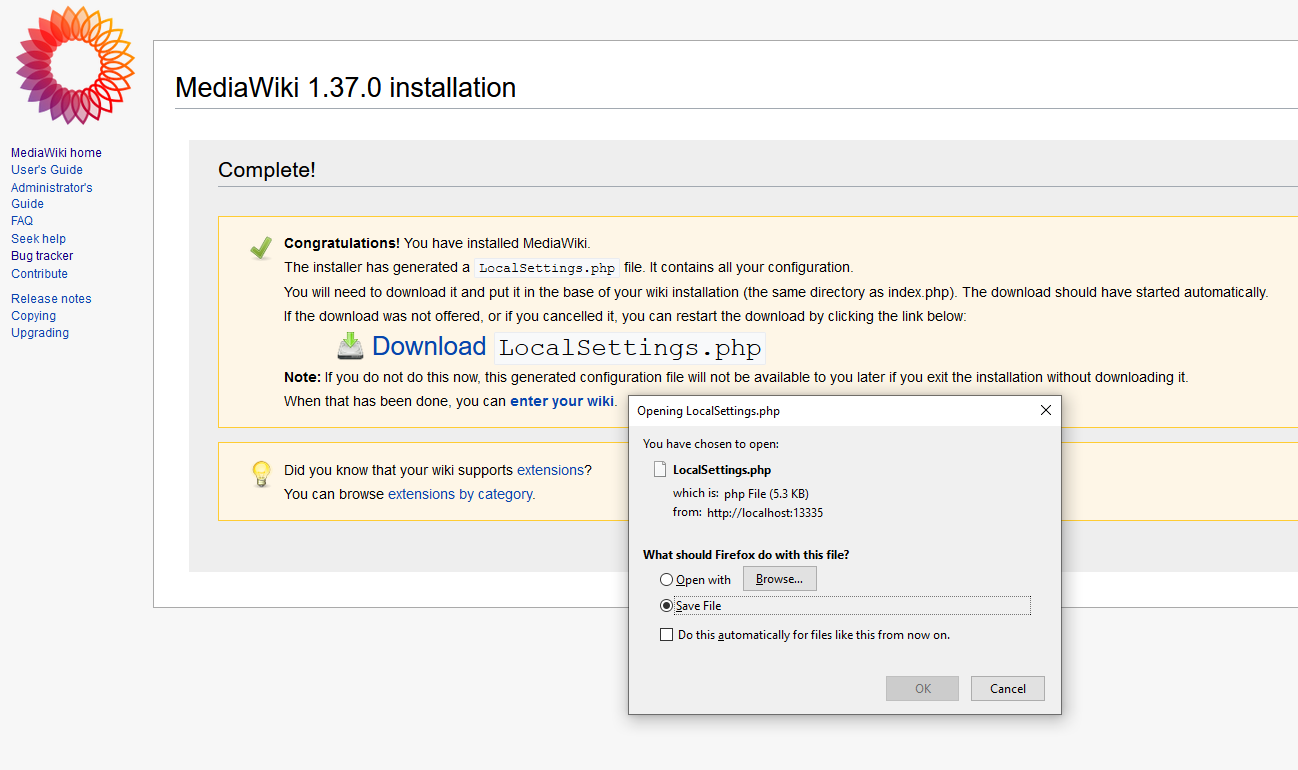
**** IMPORTANT NOTE: Do not edit the ‘LocalSettings.php’ file with document editors like Notepad, TextEdit, or other text editors that add byte order marks to files. These break the PHP runtime of your wiki. Instead, use a code editor, Vim, Notepad++, Visual Studio Code, Sublime, or Atom. These handle file encoding properly.
Before transfering the ‘LocalSettings.php’ configuration file, we will need to make a slight modification to the ‘wgServer’ variable. The wizard populates this variable with the current tunnel and port iLauncher assigns to the plugin during launch. The intial launch will work in this instance but subsequent launches have a high likelihood of failing because the tunnel changes ports as necessary.
Incorrect settings assigned during wizard.

Correct settings assigned after manual modification.

Further settings can be modified directly inside the ‘LocalSettings.php’ such as ‘wgSitename’ and ‘wgMetaNamespace’.
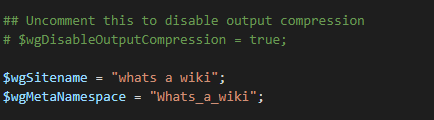
The configuration file will have to be copied to your personal home users space on the requested compute destination at the container path mount of mediawiki-data/var_www_mediawiki. The transfer process can be completed by using the ‘File Manager’ within iLauncher under ‘Services’.
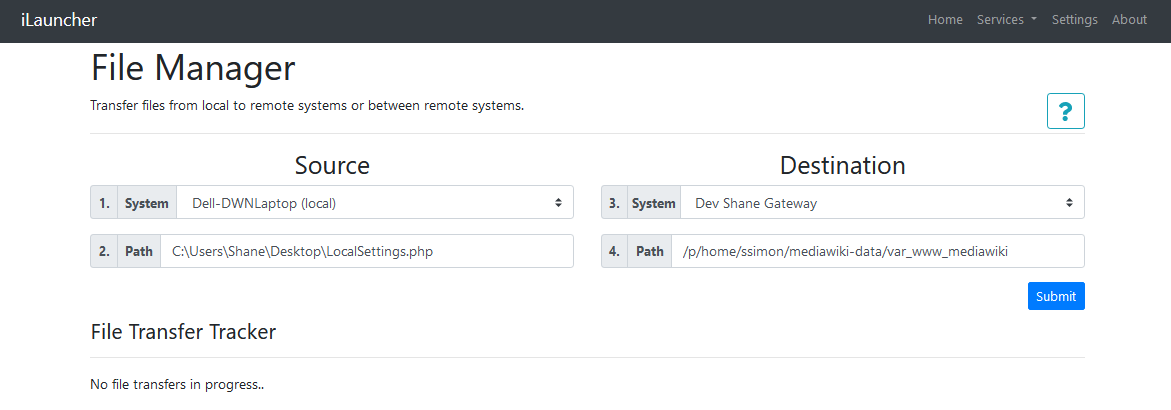
‘File Manager’ transfer destination example.
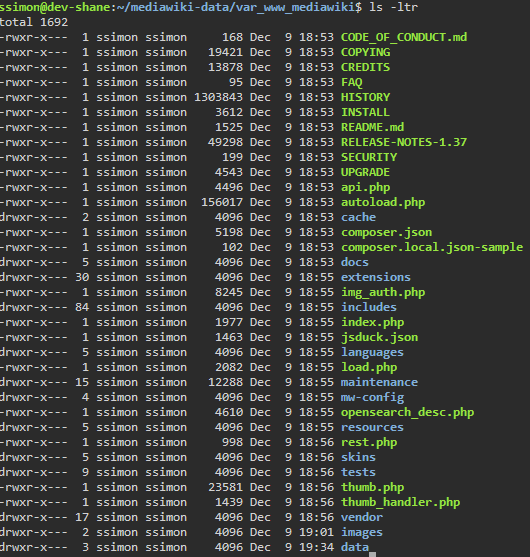
External References
For more information on how to use the MediaWiki IDE, please visit mediawiki.org