FAQ¶
Note
Click here to contact InfiniteTactics with any questions or comments.
For support issues you may also email ilauncher.support@infinitetactics.com. If you do not receive an immediate reply, please check your spam folder and consider adding support@infinitetactics.com to your contacts list so that you are able to receive our response.
Tunnel Failures¶
Error: Tunnel exited with a ‘255’. (permissions)¶
This can occur due to bad local permissions on Home directory on Windows system.
From iLauncher Log output found in ~/.iLauncher/logs/[SYSTEM-NAME].log or the Logs viewer of iLauncher
2021-04-28T17:00:48.993663Z [warning ] Tunnel exited with status 255. [SYSTEM-NAME] tunnel=True::
Details
Windows users cache the remote HPC’s RSA private key inorder to create a port tunneling connecting to a remote service. If the permisisons are not properly protected in the users environment - then the key will be ignored.
See iLauncher Log for more information describing this issue:
2021-04-28T17:00:48.996143Z [error ] Tunnel stdout/stderr: ['It is required that your private key files are NOT accessible by others.\r', 'This private key will be ignored.\r', 'Load key "C:/Users/LOCAL-USER/.ssh/.Reef-hpc-key": bad permissions\r', 'UNIX-USER@127.0.0.1: Permission denied (publickey).\r'] [SYSTEM-NAME] tunnel=True
Solution
Change permissions on the your local windows home directory.
Error: Tunnel exited with a ‘255’. (Password - Talon)¶
This can occur on the Taldue to bad a unix-account password expiration issue on the Talon system.
Details
From terminal on affected system
jackh@talon01 ~ $ ssh n07
X11 forwarding request failed on channel 0
You are required to change your password immediately (password aged)
Last login: Tue Nov 5 13:39:11 2019 from talon01
WARNING: Your password has expired.
You must change your password now and login again!
Changing password for user jackh.
Changing password for jackh.
(current) UNIX password:
Solution
Contact the HPCMP help desk – this is due to a system misconfiguration that has never been fully fixed.
Job Submission Failures (shell)¶
There was an error submitting your job to Mustang:'Your login shell in passwd is set to /bin/sh -- it needs to be explicitly set to bash, csh or zshto function properly (contact the helpdesk to make the change)'
- Seen on Mustang
Solution
Help desk ticket to have default shell updated on all HPCs.
Windows account name with spaces¶
Window’s accounts with spaces cause errors in the iLauncher code.
Solution
Don’t use windows accounts with spaces in name.
Windows crashes importing networking library¶
Traceback (most recent call last):.... (truncated) ....File "site-packages\dns\name.py", line 889, in from_textFile "site-packages\dns\name.py", line 852, in from_unicodedns.name.EmptyLabel: A DNS label is empty.[3368] Failed to execute script start_servicesSolution There is a network interface which is lacking some record the DNS library is trying to initialize. In my instance it was the primary unplugged ethernet interface causing the problem. Disabling inactive network interfaces in the control panel solved this problem and allowed app to start OK. https://www.windowscentral.com/how-enable-or-disable-wi-fi-and-ethernet-network-adapters-windows-10
Windows Upgrade Process¶
Having issues downloading the Windows installer? Try to download the .ex_
link here
and then rename it to .exe once downloaded. If this doesn’t work, please
contact us at ilauncher.support@infinitetactics.com for help.
Microsoft OneDrive¶
OneDrive moves user to Roaming profile that does not allow execution from the default TMP location that is used by pyInstaller to unpack and run
Solution
Move TMP location to Desktop Requires: mkdir $USERPROFILE/Desktop/TEMP set ENV to TMP=$USERPROFILE/Desktop/TEMP
Windows Custom Home Folder¶
Note: Requires iLauncher 2.8.1+
Generally this methodology would be employed when either OneDrive or the user’s default HOME location contains spaces and/or special characters causing iLauncher to encounter various issues. This solution can be used in tandem with the Microsoft OneDrive solution
Solution
- Close iLauncher
- Add ILAUNCHER_HOME environment variable
- System Properties
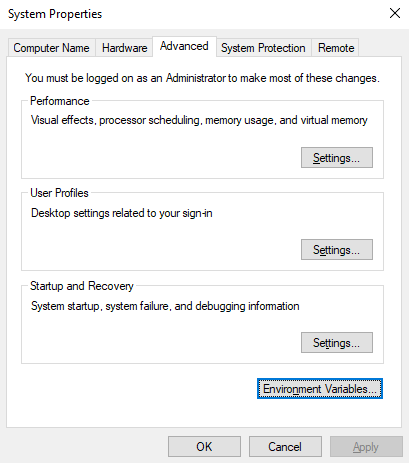
- Environment Variables
- Click New…
- Select Folder or enter full path to existing folder
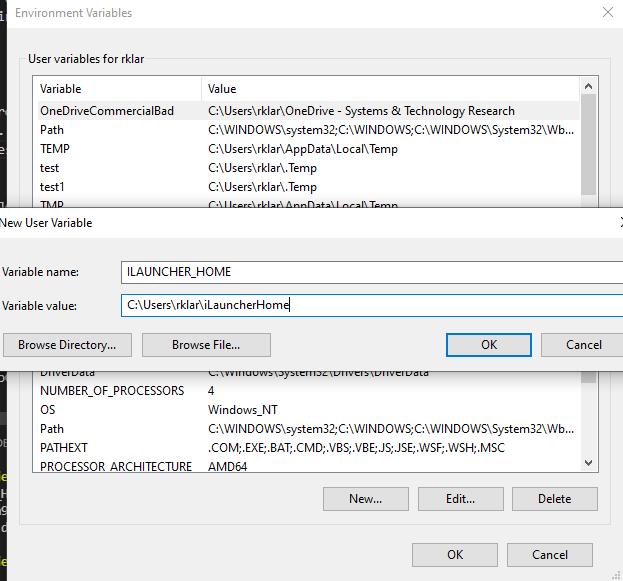
- If using a terminal close terminal and reopen
- Restart iLauncher
- The ILAUNCHER_HOME folder will now container several items of note
- the .iLauncher folder where plugins, systems, logs, and other user settings are stored
- the Desktop/iLauncherUtils folder where HPCMP kerberos kit is installed
Connect Button Missing on Job¶
The connect button will not be available while the job is in a queued state as iLauncher is waiting to get a node from the system.
Issue
Due to connectivity issues with the target system, the job can sucessfully get a node on the system yet the application will not launch nor is there an option to manually launch with the connect button.
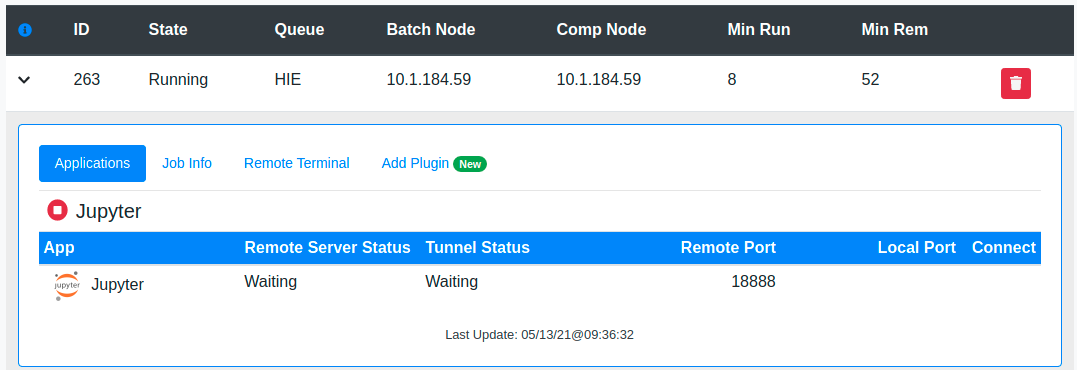
Solution
Restart iLauncher and the application will launch.
Browser Opens to Empty Tab¶
Starting iLauncher shows the following error in terminal and opens a browser tab to an empty screen.
[0923/094536.643618:ERROR:nacl_helper_linux.cc(308)] NaCl helper process running without a sandbox!
Most likely you need to configure your SUID sandbox correctly
Solution Restart local system.
Windows: Change Permissions on .ssh Folder¶
Windows Users permissions on the .ssh folder get affected and the user is now receiving the following error:
Tunnel stdout/stderr: [
'It is required that your private key files are NOT accessible by others.\r',
'This private key will be ignored.\r',
'Load key "C:/Users/username/.ssh/.Reef-hpc-key": bad permissions\r',
'username@127.0.0.1: Permission denied (publickey).\r'
] [reef] tunnel=True
Solution
Set your .ssh folder and the key file inside to the proper permissions.
Navigate to your Users drive: C:\Users\username
Right Click on the folder and go to “Properties”
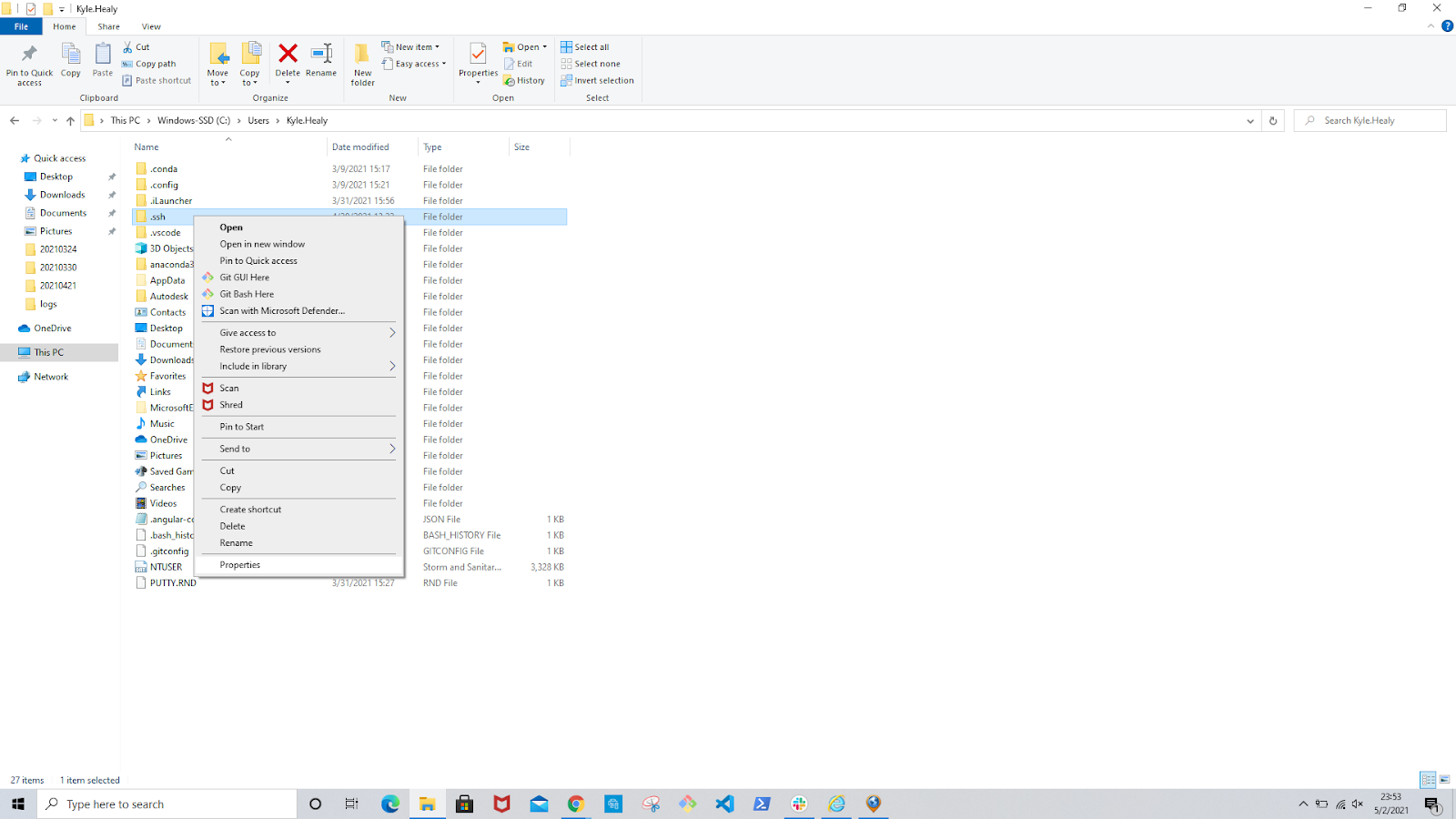
Click Security
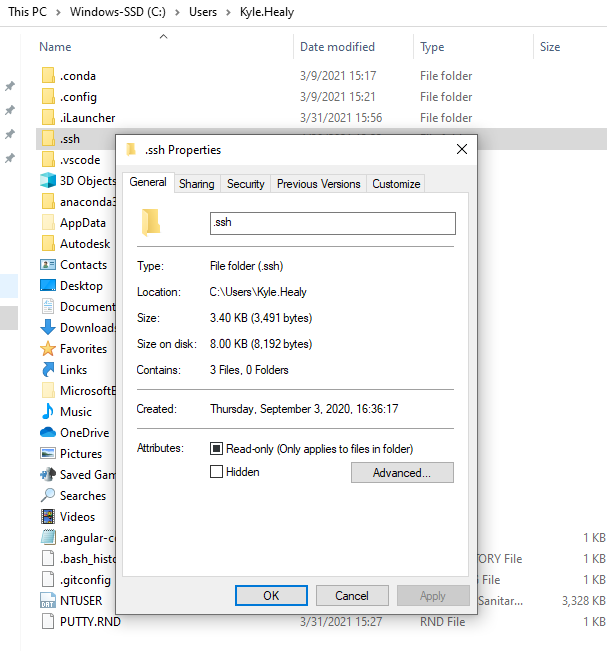
Click Advanced
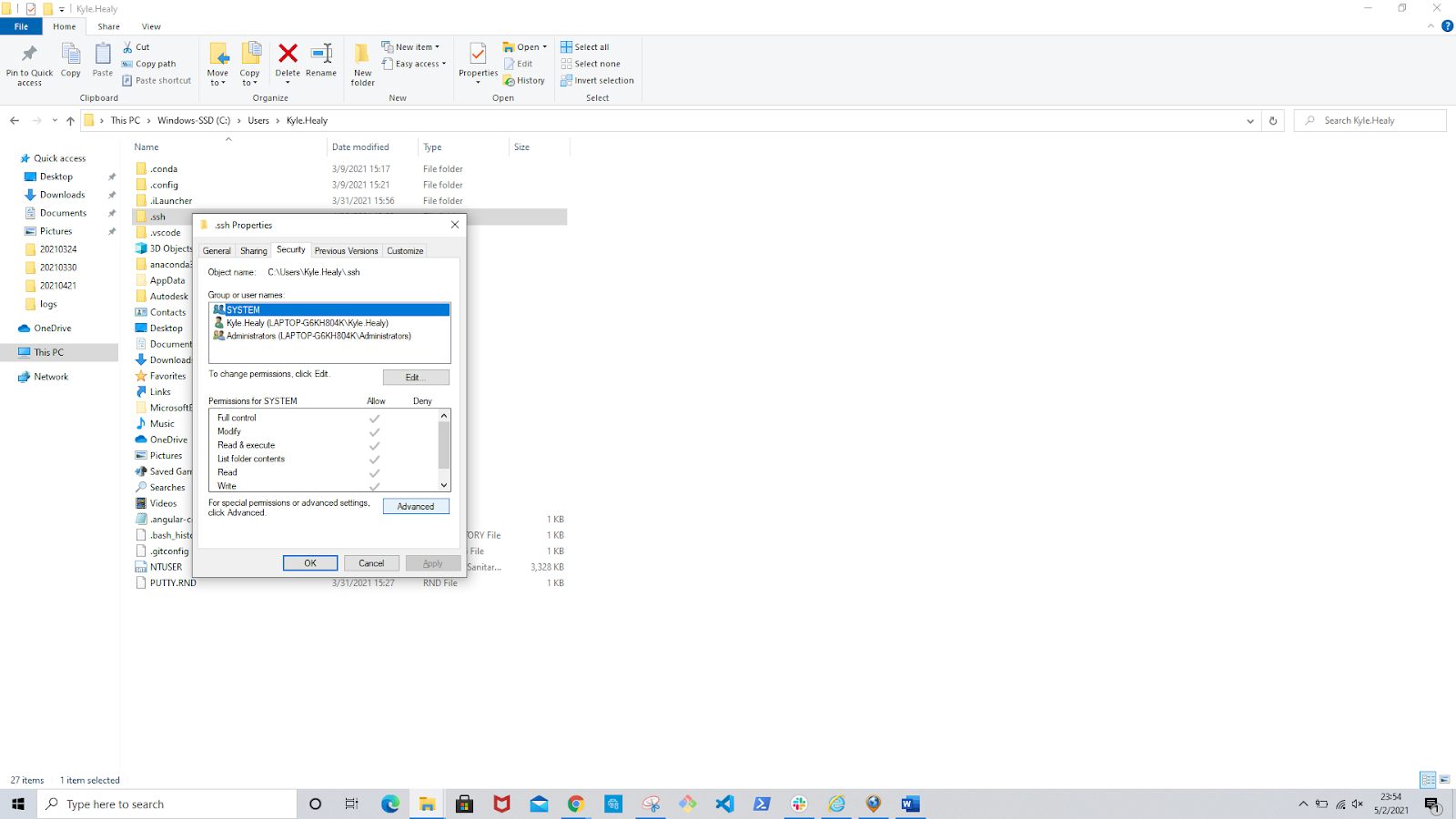
Change Owner to you (May require administrative rights)

Disable Inheritance
Remove all permissions enteries except yourself (SYSTEM and Administrator are okay)
Give yourself “Full control” for access.
Windows iLauncher KRB5 INI Override MIT Fix¶
If krb5.exe environment path displays a similiar path, C:\ProgramData\MIT\Kerberos5\krb5.ini, likely the incorrect krb5 environment is being used for iLauncher.
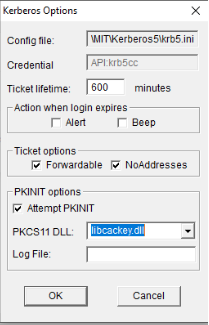
Solution
- In the search prompt, type in cmd
- Press Shift key, right click on cmd and run as administrator
- Change directory to the location of the iLauncher krb5.ini. This directory was created after initial launch of iLauncher. The krb5.ini file will be located within the /bin or /bin64

Windows: Change Permissions on .iLauncher Folder¶
Public cloud iLauncher logs may show a similiar error output when security permissions are not set correctly on the .iLauncher directory.
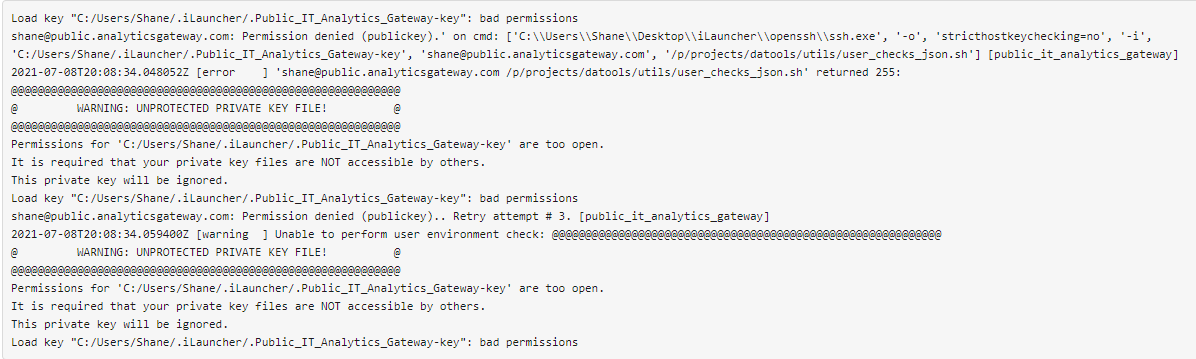
Solution
- Navigate to your Users drive: C:\Users\username.iLauncher
- Right Click on the folder and go to “Properties”
- Click Security
- Click Advanced
- Change Owner to you (May require administrative rights)
- Disable Inheritance
- Remove all permissions enteries except yourself (SYSTEM and Administrator are okay)
- Give yourself “Full control” for access
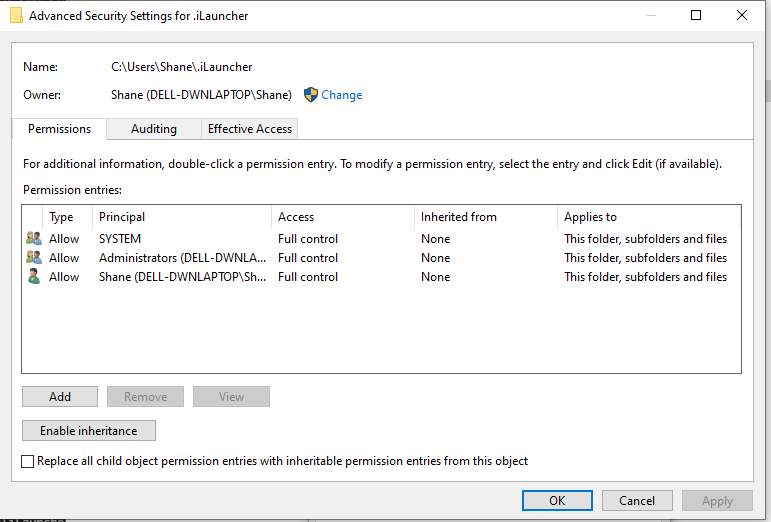
Google Chrome: iLauncher Shuts Down¶
Updates to Google Chrome have resulted in iLauncher shutting down if the browser window remians inactive for 2 hours, i.e. the tab is not the active tab or the window has been moved to the background/minimized.
Solution 1
- In Chrome navigate to
chrome://discards. - Find iLauncher in the list.

- Click on
Togglein the Auto Discardable column to turn off Auto Discard.

Solution 2
- In Chrome, click on the three vertical dots in the upper right of your browser
- Choose
Settings - In the left list choose
Performance - Under Performace select Add and add
localhost:6001
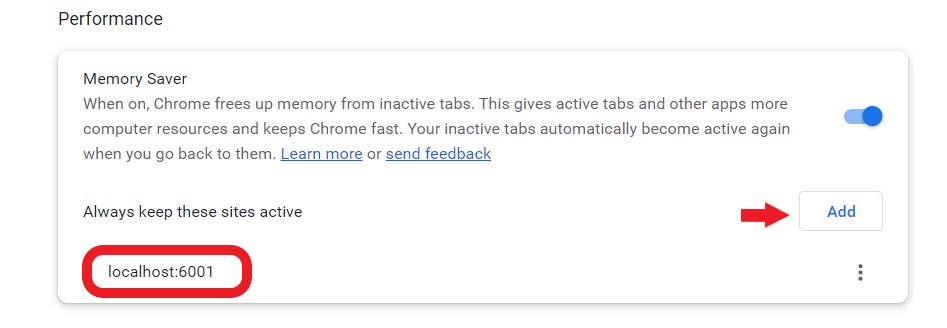
Note If you do Solution 2 - iLauncher will not show up under chrome://discards as unchecked
in the Auto Discardable column.
Launch Terminal (Linux) Env Var¶
If the launch terminal buttons do not work you can try setting a custom environment variable.
Within your ~/.bashrc or shell’s equivalent set TERMINAL environment variable to the terminal of your choice.
export TERMINAL=gnome-terminal
Note: You can also install terminal emulators via your OS package manager